
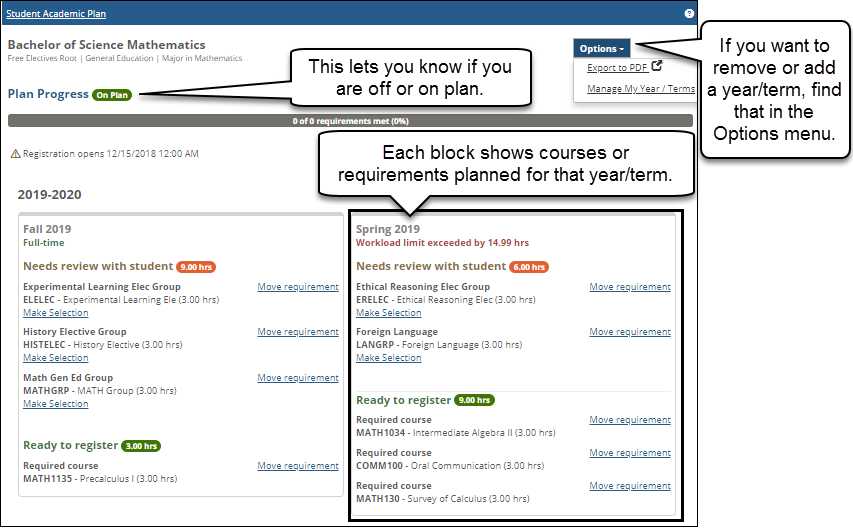
You can usually find My Academic Plan on the Student Home Page, if it has been enabled by administrators, and if you have an academic plan. It could also be on another page, depending on how your school set it up. Click on the title to view the details of your academic plan.
Watch a short overview video about My Academic Plan
The plan progress bar gives you an idea how far along you are towards completing your plan. Example
The Year/Term blocks give comprehensive information about each year/term's plan. Planned requirements and courses that you are registered for are shown in this block. You will see warnings if your workload limit is exceeded by the planned courses for that year/term. You can select which courses to take for each requirement, or just plan the requirement for now, and make your final selection at registration. Example
The options menu provides additional tools for the information on the page. You can create a PDF file of your academic plan for easy printing by using the Export to PDF link. You can add or remove year/terms with Manage My Year/Terms. Example
Select course
to fill a requirement 
Add/Remove a Year/Term to My Academic Plan
Why can't I edit my academic plan?
Student Academic Plan Setup (for administrators)