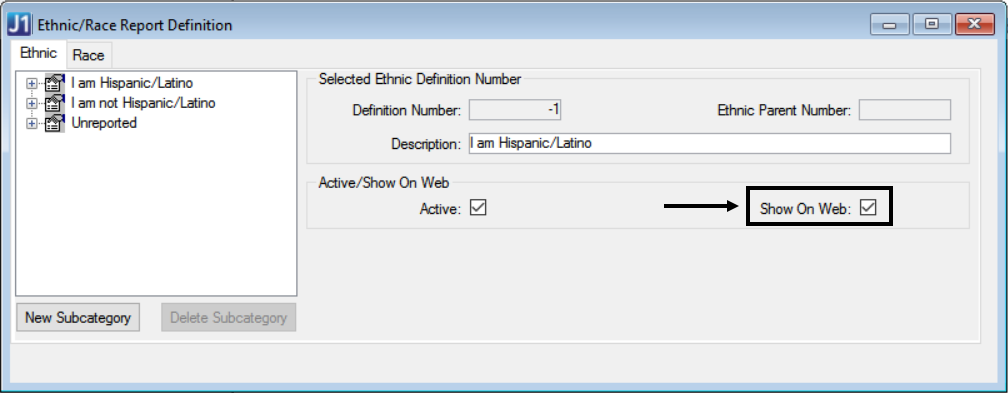Open the Ethnic/Race Report Definition window.
On the Ethnic tab, select the Show on Web checkbox for each Ethnic Category you want to be displayed in the Ethnicity and Race feature. The Default is Y for all categories except Unreported, which is N. Example
On the Race tab, select the Show on Web for each race you want to be displayed in the Ethnicity and Race feature. The Default is Y for all races.
Save.