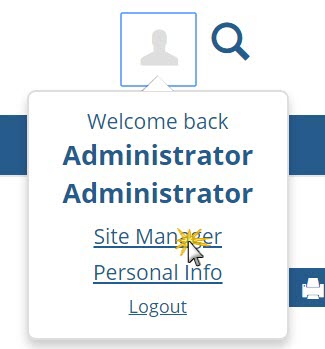You must have one or more Groups in Tasklist to which you will assign users who can receive notifications and process responses from the Make An Inquiry feature.
1. Open the Internet Submissions window.
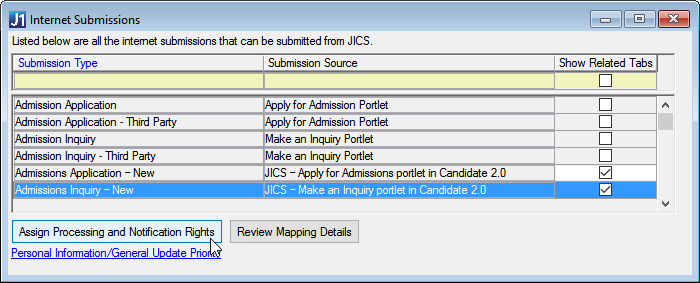
2. Locate and highlight the Submission Type of Admissions Inquiry - New.
3. Click the Assign Processing and Notification Rights button at the bottom of the window, which opens the Assign Processing and Notification Rights window.
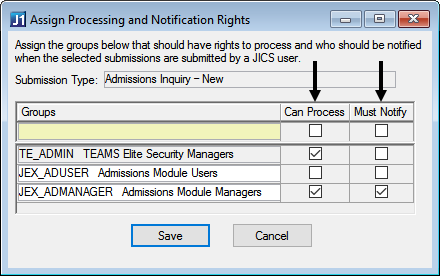
a. For those Groups you want to be allowed to process submissions from the Make An Inquiry feature, select the Can Process checkbox. If this checkbox is not selected, the Group cannot process responses from the feature.
b. For those Groups you want to receive notification of submissions from the Make An Inquiry feature, select the Must Notify check box. If this checkbox is selected, all users assigned to that Group with an email address defined in the Name Master table in J1 Desktop will receive an email message with the responses listed each time a submission is sent from the Make An Inquiry feature. If the checkbox is not selected, the Group will not receive email messages containing responses from the feature.
4. Save.

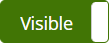 .
.
 button next to the
global operation. The button toggles to
button next to the
global operation. The button toggles to  button next to the
global operation. The button toggles to
button next to the
global operation. The button toggles to